

Microcontroller Kits
Programmer and Target 89s51
Simple Mikrokontroller 89s51 Trainer
Standart
Mikrokontroller 89s51 Trainer
Super Mikrokontroller Trainer 89s51
All Item Include
M-IDE Studio for MCS-51
The M-IDE Studio for MCS-51 is the primary means for performing compiling for the MCS-51 devices. The M-IDE Studio for MCS-51 has a comprehensive set of features that allows you to edit, compiling, and debugging file.
The M-IDE Studio for MCS-51 also allows you to write a programming language with c programming, which is useful whether you’re building a graphics engine or just looking to program new content for www.partypoker.fr or other websites that use plug-ins and other software. Using the software, you can see the error by viewing report in file LST.
Figure 1 – M-IDE Studio for MCS-51
You will notice that most of the toolbar buttons and menu options are disabled. This is because a file has not been made. To make a file, do the following:
1. New File
To make a new file, click on File menu or shortcut as shown in figure 1, after made a new file, then you’ll see the page look similar as figure 2.
Figure 2. A Blank New File
2. Writing a Program
To implementation the program, you may write the assembly program in blank file. After writes the program, see that is no colour in the page.In this case you must save the program as shown in figure 3.
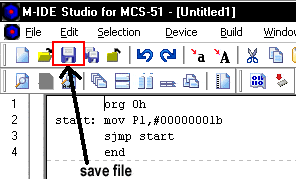
Figure 2. Writing a Program
3. Save As
Save your file with extension according to your program, in this case if your program is assemly then you must save the file with extension *.ASM, as shown in figure 3.
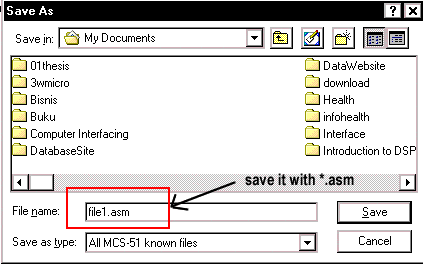
Figure 3. Save as dialog
After saving the program you will see the program with colour, this indicates that the mnemonic is right reseved, as shown in figure 4

Figure 4. Mnemonic instruction
4. Compiling
To load the file into your device, you need to comile the file *.ASM tobe HEX file. To compiling file *.ASM into *.HEX you can click shortcut as shown in figure 4.
5. Troubleshooting Error
Assembly errors apply to the consistency of the assembly language program in syntax and semantics. If one of these errors is detected, it is flagged in the list file, and program execution continues.
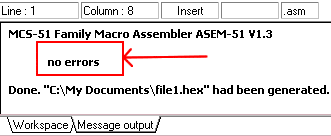
Figure 5. No massage error
6. File error example
As you see in figure 6, we have an error instruction, with S JMP that should be SJMP. Before you can detect the error you must save the file and compile the file again.
Figure 6. File with error
Figure 7. Error massage output
7. LST File
If you like to see more detail about the error, in a file you should see the *.LST file as you see in dialog box below.
Figure 8. Open LST file dialog
Figure 9. LST file
Comments, questions and discussion about this topic